WELSIM Overview
WELSIM was born out of a vision to create a general-purpose simulation utility that could successfully enable a wide range of engineering and science communities to conduct simulation studies with more confidence and less cost. Customers use our software to help ensure the integrity of their innovations. WELSIM comes with an all-in-one user interface and self-integrated features including pre-processing, solver, and post-processing modules. It is a long-term-support product that aims to accurately model engineering problems using the finite element and advanced numerical methods. By taking advantages of modern algorithms and software architecture, WELSIM demonstrates excellent computational performance and user experience.
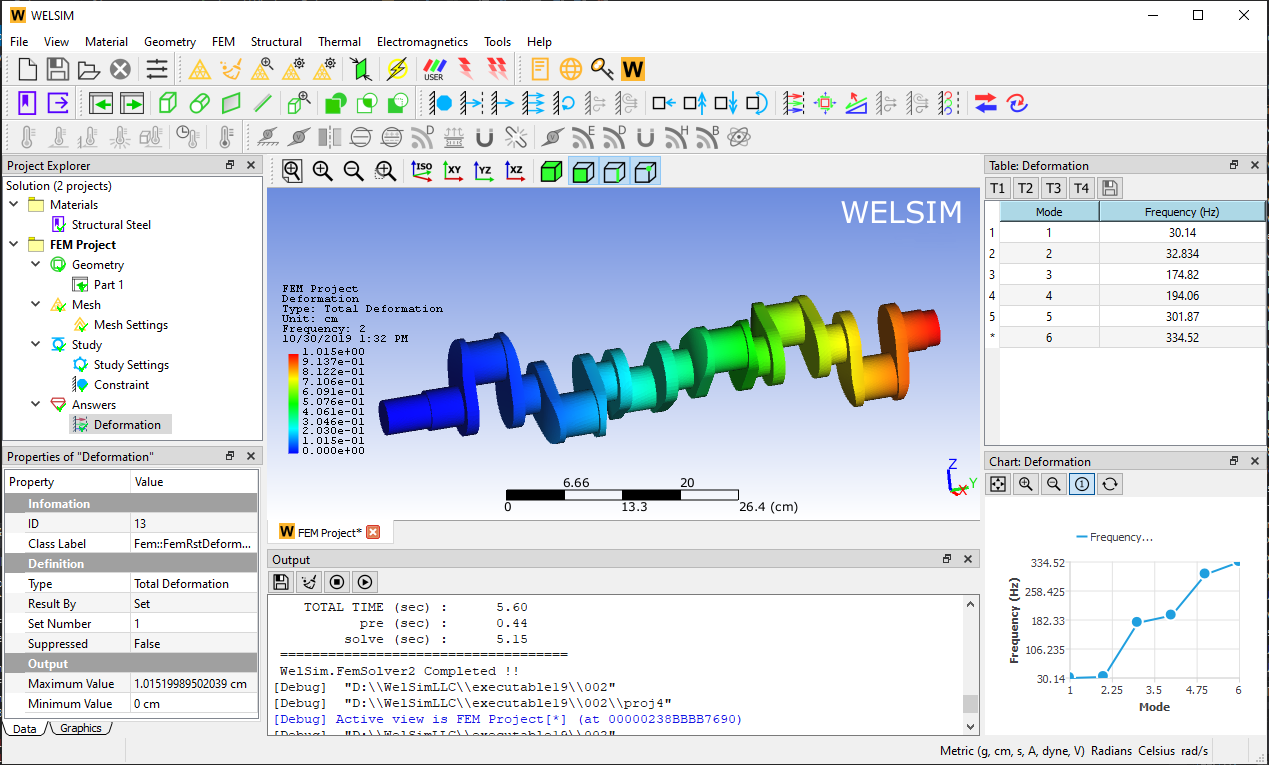
An overview of WELSIM graphical user interface in simulating a 3D model to gain design and troubleshooting insights.
Advantages
-
Support 3D structural, thermal, and electromagnetic
analyses that reveal physics-based results. Convenient data interface to export mesh or result
files.
-
No wait. You can
download
and use WELSIM immediately.
-
Secure software does not collect your data. No need for an internet connection to run the program.
-
The ease-of-use graphical interface requires no
learning curve.
-
Friendly licensing options. Free trial. No hidden fees. No commitments. Cancel anytime.
Trial Version
You are welcome to evaluate the WELSIM with the free trial version. However, the trial version CANNOT
-
be used for your commercial projects.
-
resume WELSIM database (a *.wsdb file and
associated folder), export mesh and result files.
-
run automatic regression tests.
-
have full customer supports.
WELSIM Workflow
Using WELSIM is straightforward. Here are the major steps:
1. Create a FEM project. As you click the “New FEM project” button on the toolbar or menu, a new FEM project and associated child objects are created in the tree window.
-
A material project is created simultaneously with FEM project if no
material
project
is presented.
-
You can create multiple FEM projects.
-
If multiple FEM projects are presented, you can activate (set current)
one by
double-clicking
on the project node. The activated project shows in bold font.
2. Define materials. You can create a new material object by pressing “Add material” button. Double clicking the material object, you can edit material properties.
-
All materials are defined in the material project.
-
Only one single material project is presented in the solution tree.
3. Import or create geometries. You have two methods to prepare geometries: 1) create simple 3D geometries from the predefined shapes, such as box and cylinder shapes; 2) import CAD files.
-
Imported geometries support STEP and IGES formats.
-
You can adjust the size of the imported geometries by setting the Scale
property.
4. Mesh. Clicking the “Generate mesh” button, you mesh the entire domain with tetrahedron elements automatically.
-
Both Tet10 (default) and Tet4 elements are supported. You can switch
between them
by changing the Quadratic property.
-
You can adjust mesh density by changing "Maximum Size" and "Mesh Density"
properties.
-
Set the "Mesh Density" property to "User Defined", additional properties
"Growth
Rate",
"Segments per Edge", and "Segments per Radius" show up, those properties allow you to manually change
the mesh
Density.
5. Define analysis conditions. You can define the simulation details by changing the properties of "FEM Project", "Study", and "Study Settings" tree nodes.
6. Impose boundary conditions. You can insert multiple boundary condition objects, define properties of boundary condition.
-
In the geometry scoping property, you can select surface or edge.
Pressing Ctrl
or Shift key
to multi-select entities.
-
Annotation shows up at the top left of the graphics window when the
boundary
condition
selection is valid.
-
Chart and Tabular View windows shall update accordingly as you change the
boundary
condition details.
7. Solve. Clicking the “Compute” button, you solve the current FEM project.
8. Display results. After solving the model, you can insert and evaluate result objects.
9. Analysis completed. You can save the projects.
Activate WELSIM
To unlock all simulation features, you need to acquire a license file and run the activation process.
Read Activate WELSIM.
Install WELSIM on Linux
This guide gives you more details at installing WELSIM on Linux OS.
Read Linux installation guide.
MatEditor Overview
MatEditor is the first and sole free material data editing software in the world. This tool provides you with comprehensive material properties that are often used in engineering simulation and finite element analysis. This application supports hyperelastic curve fitting features from test data.
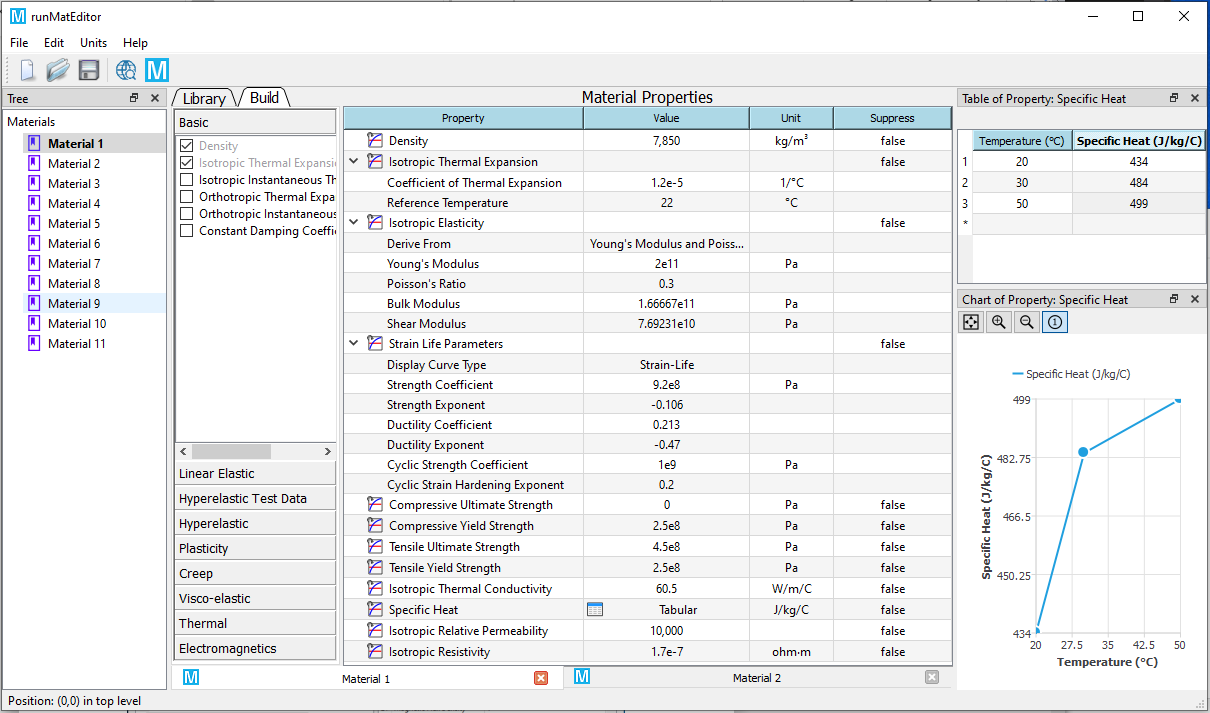
An overview of MatEditor graphical user interface
Download
This free and ease-to-use material editing application can be directly used for your academic and commercial projects with no need of activation.
Visit Download page now.
Docs & Spec.
Need more information whether MatEditor can contribute to your projects? Here you can find more details.
Read MatEditor Documentation.
Read MatEditor Specification.
CurveFitter Overview
CurveFitter is a software program for nonlinear curve fitting of analytical functions to experimental data. It provides tools for linear, polynomial, nonlinear, hyperelastic materials, magnetic core loss curve fitting along with validation, and goodness-of-fit tests. The easy-to-use graphical user interface enables you to start fitting projects with no learning curves. You can summarize and present your results with customized fitting reports. There are many time-saving options such as an import-export feature that allows you to quickly input/output massive tabular data from/to external files.
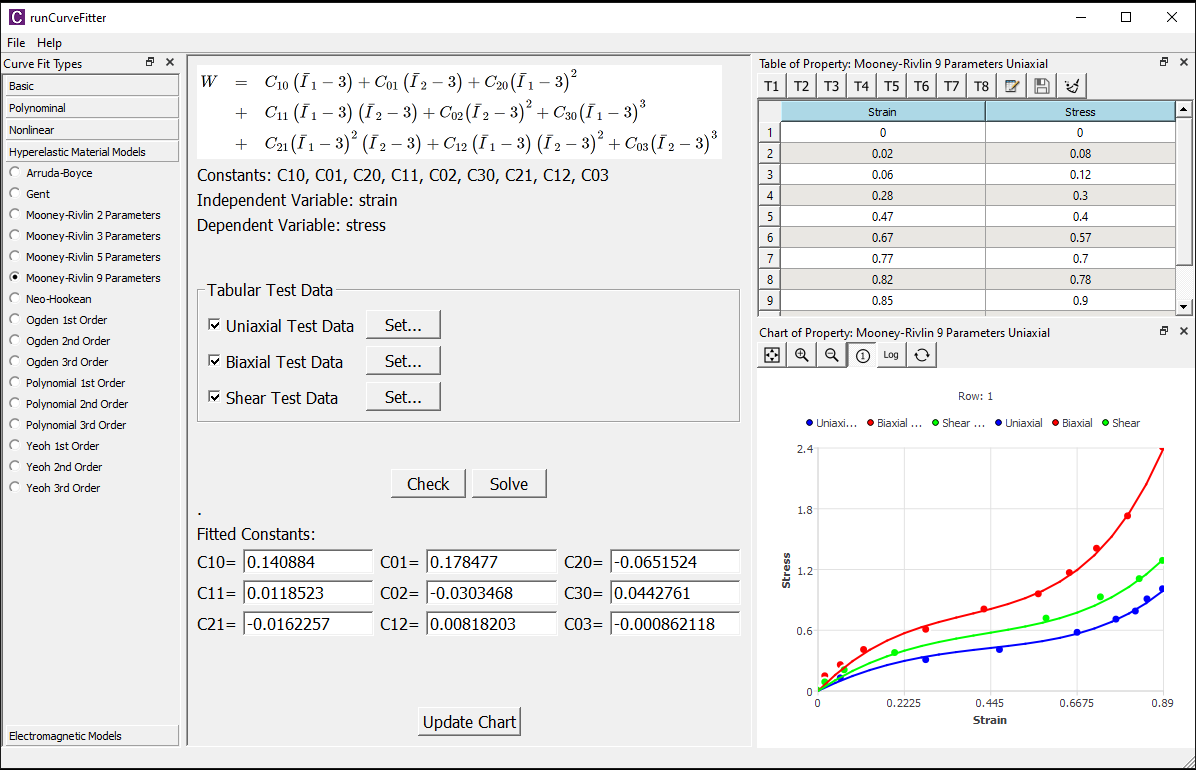
An overview of CurveFitter graphical user interface in fitting material constants for hyperelastic models.
Download
This free and ease-to-use curve fitting application can be directly used for your academic and commercial projects with no need of activation.
Visit Download page now.
Docs & Spec.
Need more information whether CurveFitter can contribute to your projects? Here you can find more details.
BeamSection Overview
BeamSection is a free beam cross-section software program for engineers. This tool provides you comprehensive beam property calculations those are often used in engineering simulation and practice.
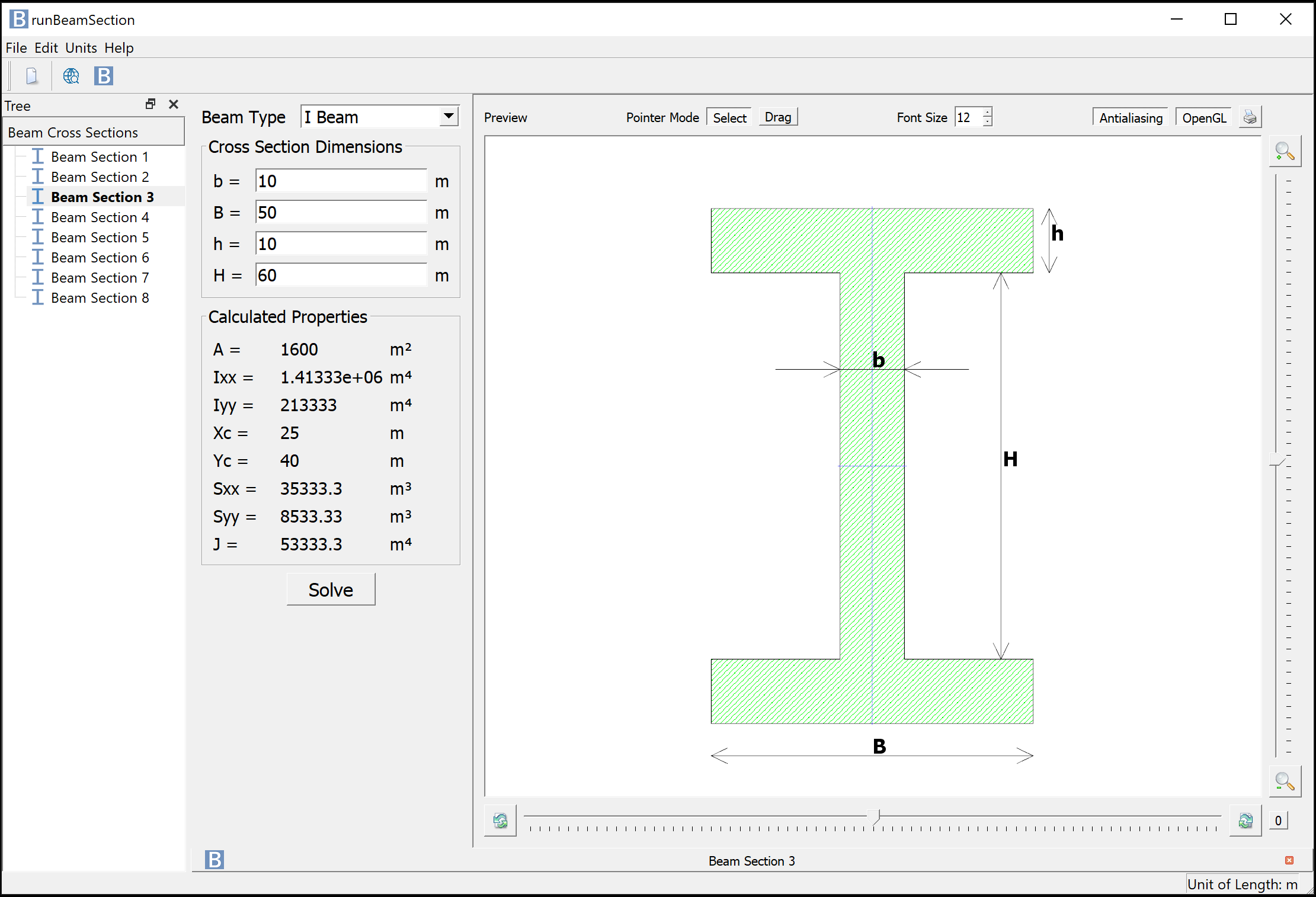
An overview of BeamSection graphical user interface.
Download
This free and ease-to-use beam cross section calculator can be directly used for your academic and commercial projects with no need of activation.
Visit Download page now.
Docs & Spec.
Need more information whether BeamSection can contribute to your projects? Here you can find more details.
UnitConverter Overview
UnitConverter is a free unit conversion software program for engineers. This tool allows you to convert a large number of engineering units quickly and accurately.
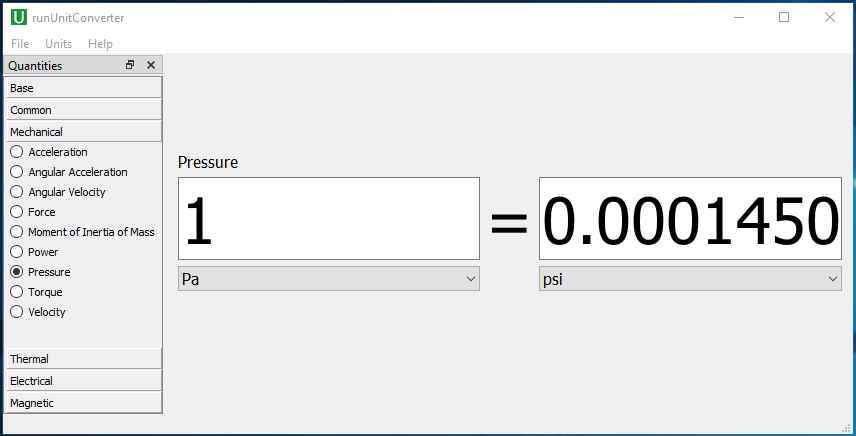
An overview of UnitConverter graphical user interface in converting pressure quantity.
Download
This free and ease-to-use unit convertion application can be directly used for your academic and commercial projects with no need of activation.
Visit Download page now.
Docs & Spec.
Need more information whether UnitConverter can contribute to your projects? Here you can find more details.